Customer FAQs
Answer:
SC880: All systems diagnosis & 25+ special functions & 100+ vehicle coverage, Updated version of ET6642.SC870: All systems diagnosis & 2 special Service (Oil service reset & EPB service) & 84+ vehicle coverage, Updated version of ET6550.
SC530: All systems diagnosis & 24+ special functions & 25+ specific vehicle coverage (BMW, BENZ,VAG, etc), Updated version of ET2530
SC630: Engine, ABS, SAS, SRS system diagnosis & 2 special Service (ABS Brake Bleeding & SAS Calibration) & 90+ vehicle coverage
Qustions: How to update SC880 SC870 Automotive Diagnostic Scanner?Answer: To update the scanners, don't worry, so easy to set.
⚡Step 1: Enter CGSULIT service official website (https://cgsulit.com);⚡Step 2: Click on the navigation bar "Download";
⚡Step 3: Select SC880 SC870 to download the Update Assist;
⚡Step 4: Connect the scanner to the PC via the USB Cable (in the box).
⚡Step 5: Select the software language version you need and click Update button to wait update.
⚡Step 6: Select "Update" in the scanner, it will be updated automatically and completed in about 30 seconds.
Qustion: How to update SC204 SC301 OBD code reader?Answer: To update the code reader, don't worry, so easy to set.
⚡Step 1: Enter CGSULIT service official website (https://cgsulit.com);⚡Step 2: Click on the navigation bar "Download";
⚡Step 3: Select SC204 SC301 to download the Update Assist;
⚡Step 4: Connect the OBD code reader to the PC via the USB Cable (in the box).
⚡Step 5: Select the software language version you need and click Update button to wait update.
⚡Step 6: Select "Update" in the OBD code reader, it will be updated automatically and completed in about 30 seconds.
Qustion: How to update BD715 Battery Analyzer?
Answer: To update the BD715 Battery Analyzer, don't worry, so easy to set.
⚡Step 1: Enter CGSULIT service official website (https://cgsulit.com);⚡Step 2: Click on the navigation bar "Download";
⚡Step 3: Select BD715 to download the Update Assist;
⚡Step 4: Connect the BD715 Battery Analyzer to the PC via the USB Cable (in the box).
⚡Step 5: Select the software language version you need and click Update button to wait update.
⚡Step 6: Select "Update" in the BD715 Battery Analyzer, it will be updated automatically and completed in about 30 seconds.
Qustion: How to ACTIVATE/REGISTER the device?Answer: To make your diagnosis simple and direct, All CGSULIT device is batch with latest software, you will receive it ready to go, NO NEED activate or register. If we released latest updates, you can free update it directly via USB cable provided.
Qustion: What steps should I take if I encounter a failure to perform specific function?
Answer:
⚡Step 1: Check if all pre-conditions are fully satisfied⚡Step 2: Provide the make, model, year and VIN of the vehicle;
⚡Step 3: Send the scanner serial number( you can find it from scanner About page)
⚡Step 4: Advise the specific function you were doing, in details the problems you encountered and what you have done on the vehicle.
⚡Step 5: Record the diagnostic process in video and send to our tech support team: support@cgsulit.com.
Qustion: What should I do if the SD card icon appears on the screen of the SC530 scanner?
Answer:If the SD card icon appears, it could indicate that the SD card is loose. Follow the steps below to re-seat the SD card:
⚡Step 1:Use a screwdriver to open the back cover of the device and locate the SD card slot.
⚡Step 2:Carefully pull out the SD card and reinsert it securely into the card slot.
⚡Step 3:Use the screwdriver to close the back cover. The issue should now be resolved.
If you need step-by-step pictures to assist you, please contact us by email.